
EasyTaskLink provides a very flexible way to maintain the set of folders within the Project. For optimum organization, it is critical to design a well organized collection of folders. This concept is equivalent to Microsoft Project summary tasks (using indentation).
Double clicking the Project Plan from the Project Center will open the Folder Panel. To add a Folder from the File menu select New…Folder. A detail Folder Properties dialog box is displayed as shown below. Fill in the name of the folder and describe the folder briefly in the Description field.

To continue to create more folders on this level click the New button on the New Folder screen. Click OK when all the steps at this level have been created.
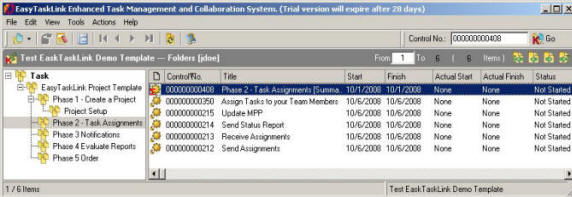
Next create subfolders by highlighting the parent folder and selecting New…Folder from the File menu.
It is also possible to add folders to your MPP projects using this method. These folders are specifically for non-MPP tasks and will not interfere with your Microsoft Project Plan.