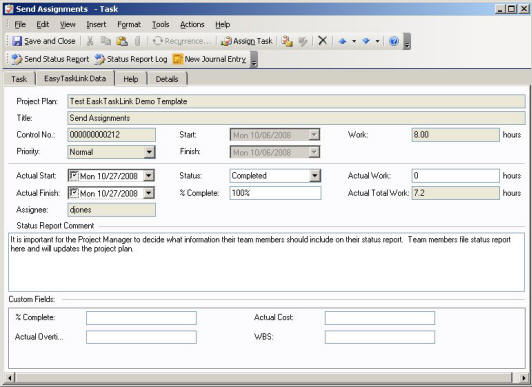
It is important for the Project Manager to decide what information their team members should include on their status report. When not using Microsoft Project the more information your team provides the better. When using Microsoft Project consider the type of reporting desired,
Completion driven file % Complete only EasyTaskLink calculates the Actual work.
Actual work driven file Actual Work only EasyTaskLink calculates the % Complete.
Report actuals file % Complete and Actual Work.
When updating the project plan the following process is followed:
If % Work Complete = 100% then update % Work Complete.
If % Work Complete < 100% then update Actual work.
Once the project plan is updated with the status data EasyTaskLink compares the Actual Start, Actual Finish and Actual % Work Complete with the data reported by the team member. If % Work Complete doesnt match reported % Work Complete a flag is set in the % Work Complete flag field in the MPP. If Actual Start or Actual Finish reported by the Team Member does not match what is calculated by the MPP then a flag appears in the Actual Date Flag.
From Outlook double click the task to bring up the Outlook Tasks screen as shown below. Complete the EasyTaskLink Data tab fields, Actual Start, Actual Finish, Status, % Complete, Actual Work and Status Report Comment will be filed as a regular status report in the EasyTaskLink task detail and the Microsoft Project Plan. Click the Send Status Report button to send the Status Report to PM and updated EasyTaskLink database.
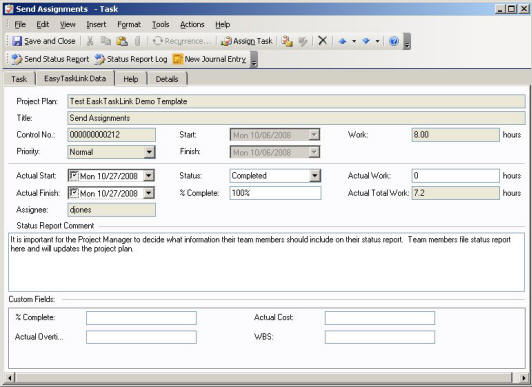
There are times you need to file multiple Status Reports for the task. To view the Status Report history click the Status Report Log button. The history of the Status Report is displayed.
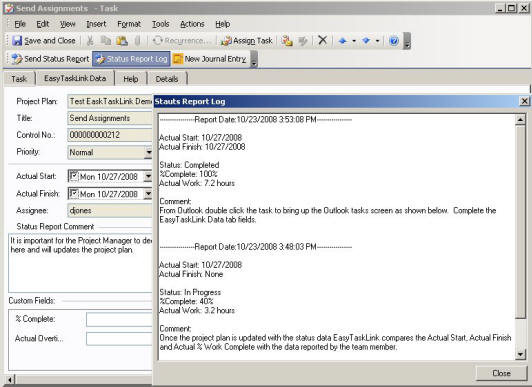
Team Members can add Task Journal to the task by clicking the New Journal Entry button. The Journal description will be logged with the "user name, date and time" in the database.
The Custom Fields at the bottom of the EasyTaskLink Data tab are the User Extension Fields in EasyTaskLink. These will be automatically filled in when the task is being deployed to Team Members. Team Members can make changes to these fields and the changed data will automatically update the EasyTaskLink task database when a status report is being filed.