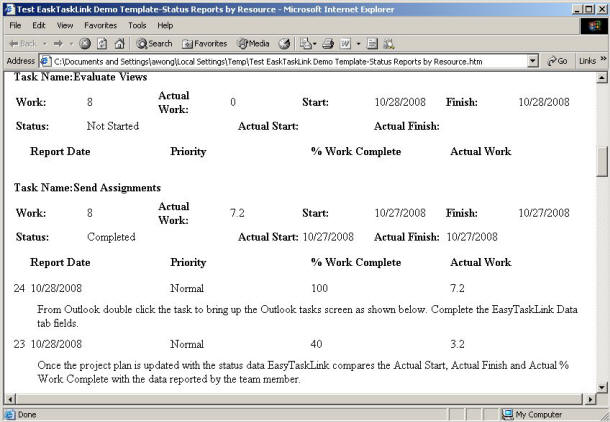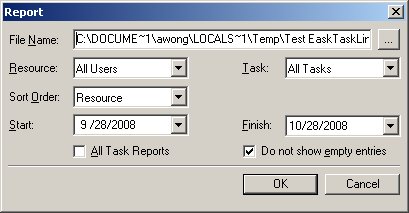
These reports are flexible in that they let you choose which status reports should appear in your management report. Status Reports can be generate from the Project Center then click the Reports button. You can select from:
File Name – Status Reports can be saved in any selected disk drive or simple accept the default.
Resource – All or a particular resource or multiple resources.
Task – All, multiple or a particular tasks.
Sort Order – By Resource or Task.
Start – Either a range of dates to start or a single date.
Finish – Enter a range of dates to end.
All Task Reports – Check the checkbox to display all tasks in the Status Report.
Do not show empty entries – Check the checkbox is you do not want to includes the blank Project Tasks in the Report.
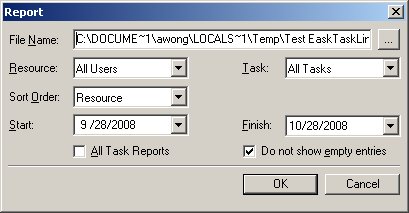
Using the Status Report the Project Manager is able to:
Review the tasks of one team member.
Find needed answers on a particular tasks progress.
Review the progress of all tasks.
The following Status Report is sorted by resource and lists all tasks. (Note: the status report will be displays in the html format in your Explorer. If you did not see the Status Report in your Windows please be sure Popups OK is set in your Explorer.)