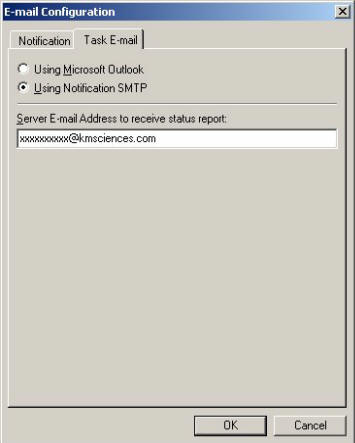To setup the Server Email Address to send and receive tasks for the Email Mode and task notification. From the Start menu select All Programs...EasyTaskLink...Utility...FileService.
Notification Configuration
From the Configuration menu then select the E-mail Configuration. Click Customize in the Notification tab to setup the configuration. This is like setting up your Outlook email account. The server may be any outgoing mail server you are signed up with. Enter the User Name and Password which you use to log on to the service. We use iSP_Service@kmscience.com as default. You should change this to your outgoing server address or contact your IT.

Press the Test button to be sure the settings are working. You will receive a screen to enter your email address; this can be any email address where you can easily verify that the email was sent. You should receive a message a test e-mail has been sent successfully, please check. This indicates that EasyTaskLink was able to send out successfully from the SMTP server.
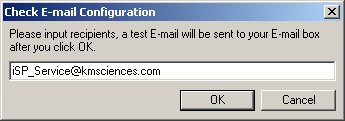
Setup Task E-mail
You have two options to send and receive tasks in EasyTaskLink: send via SMTP or Outlook. You must use SMTP if you expect to send over 200 tasks at one time. If you use Windows XP, SMTP is always available. If you use Windows 2000, you will have to configure a special SMTP server.
If you have less than 200 tasks to send each time, you may use Outlook. All you need to do is to have Outlook active in the server when you send tasks.
To use the Email Mode to automatically send and receive tasks you must setup an email address for the Server and Outlook must be active at all time.