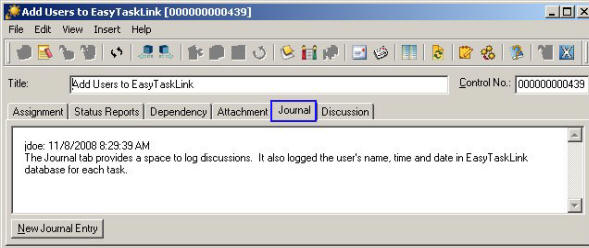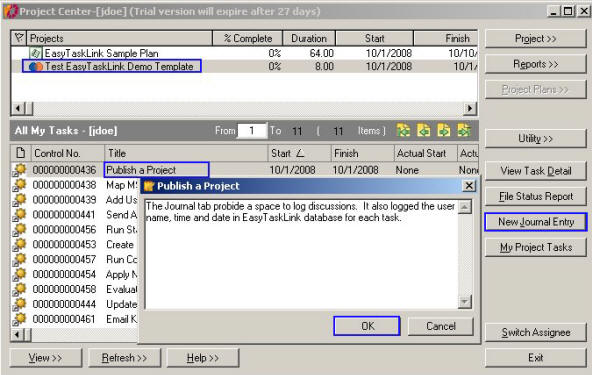
How to: Add Task Journals
The Journal tab provides a space to log discussions. It also logged the user name, time and date in EasyTaskLink database for each task.
1. From the Project Center Task Panel highlight the task that wants to add the Journals.
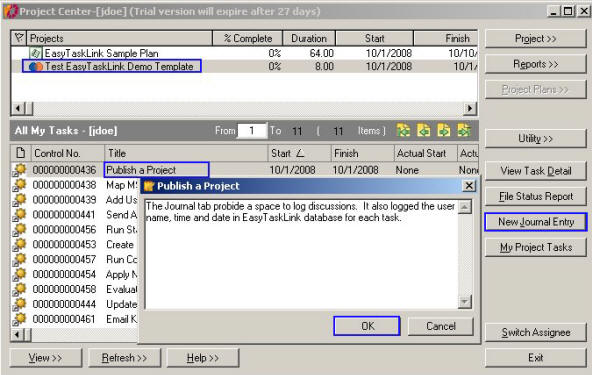
2. Click the New Journal Entry button will bring up the popup screen for entering your Journals.
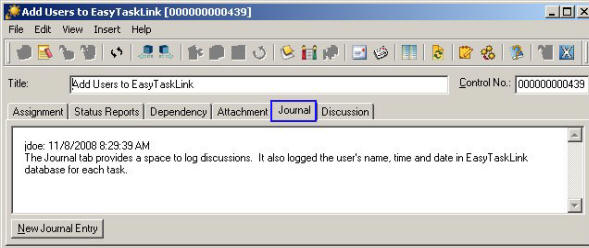
3. Click the OK button will log your Journals with User ID, date and time in the Journal Tab in task details.
1. From Microsoft Project Plan highlight the task that you want to add Journal.
2. From the EasyTaskLink drop down menu select Task…Journal Entry will bring up the popup screen for entering the Journal.
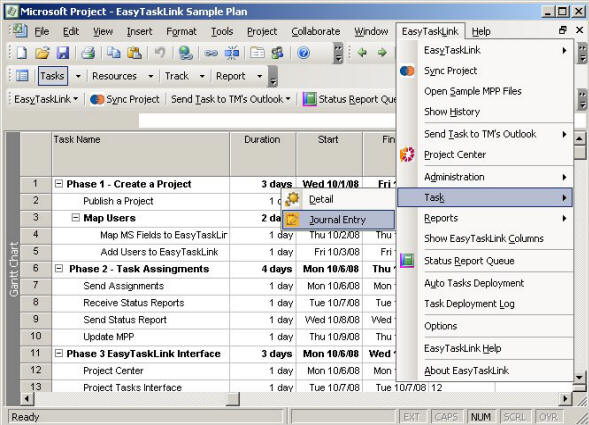
3. Click the OK button to log your Journal with user name, date and time in the Journal Tab in EasyTaskLink task detail screen.
4. To view your Journal Entry highlight the project task then from the EasyTaskLink drop down menu select Task...Detail and click the Journal tab.