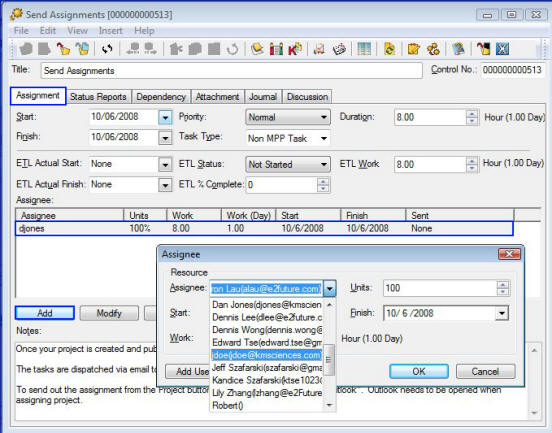
How to: Assign Task To Team Members from Assignment Tab
1. Highlight the Project Plan form the Project Center and click the Project...Tasks buttons.
2. From the Task Folder screen double click the task in the task panel will open the task detail screen.
3. The Project Manager completes the assignment information on the upper section of the Assignment Tab. The information such as Work Hours, Start and Finish Date, Priority and Status, etc. are self explanatory.
a. To assign tasks click the Add button on the bottom of the Assignment screen.
b. Select resource from the Assignee drop down menu then click the OK button. The Assignment will be listed on the bottom section of this Assignment screen.
If the assignee is not already in the system. You may use the Add User button to add the new user to the system at this time.
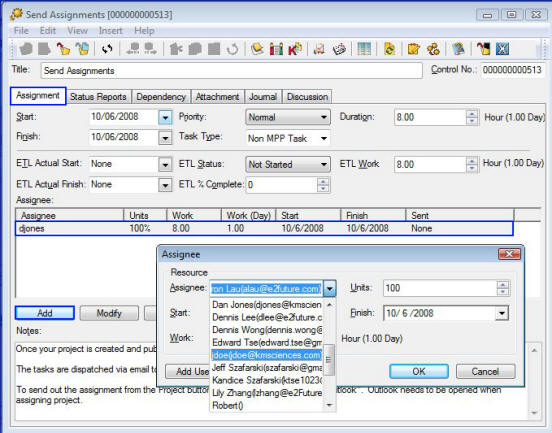
c. To assign the task to multiple assignees replete Step 3 a.
4. In the Notes section, Project Manager can enter notes for the task.
5. Click File…Save And Close to return to the Task Folder screen.