
How to: Backup EasyTaskLink Database
It is recommended to backup EasyTaskLink database in a regular basis.
1. You must Stop the EasyTaskLink database operation prior to start the backup process. From the Start menu select All Programs…EasyTaskLink…Utility…FileService. In the EasyTaskLink File Service screen select Service...Stop to stop the service.

2. To begin the backup process from the Tools menu select Backup. The Backup Database screen is displayed.

4. In the Backup Files to field enter the database file names or click the drop down menu and browse for the files to save the backup. To save the Backup in a new folder click the New Folder button.
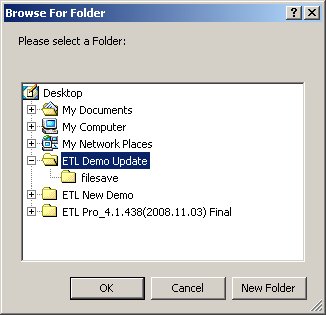
5. In the Backup Database to simple accept the default.
6. Click the Start Backup button to begin.
7. After backup is completed be sure to set start service again by select Service...Start.
8. To view the backup history from the Tools menu select Backup Log. You will be able to see the history of the Backup with the date and time stamped.