
How to: Create a Status Summary Report
1. From the Project Center select Reports…Status Summary Report. The Report setup screen is displayed.

2. From the File Name drop down menu choose the designated disk drive to save the Status Summary Report or simply accept the default.
3. Select the report criteria from the Conditions drop down menu.
4. Select the Start or Task Title in the Sort Order field. The Status Summary Report will be sorted by the specified order.
5. If you do not want to show the empty entries in you Status Summary Report, this checkbox must be checked.
6. Click the OK button the Status Summary Report will be saved and popup in the screen.
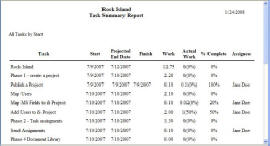
· If you do not see your Status Summary Report in your screen. Please check your Internet Explorer and make sure Popup okay is set.