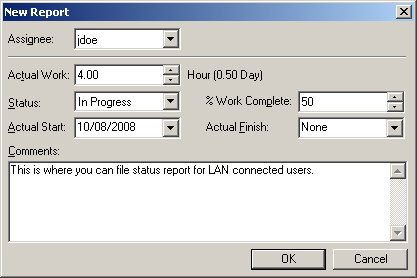
How to: File Status Report
Status Report can be filed from the Project Center or Task Detail Status Report Tab.
1. From the Project Center Screen highlight the task to file the Status Report.
2. Click the File Status Report button. The New Report screen popup.
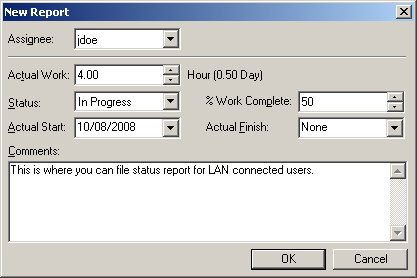
3. Fill in the Status Report from the New Report screen by entering the Actual Work Hours, Actual Start, Actual Finish and Comments (The "Status" and "% Work Complete" will be automatically fill in for you.) then click the OK button. The Status Report is filed in the EasyTaskLink Database and will appear in the Task Detail Status Report tab.
Method II (From Task Detail Status Report Tab)
1. Double click the Project from the Project Center will open the Task Folder Screen.
2. From the Task Folder screen double click the task will open the task detail.
3. From the Task Detail screen select the Status Reports tab click the New Report button from the lower right hand corner will bring up the New Report screen.
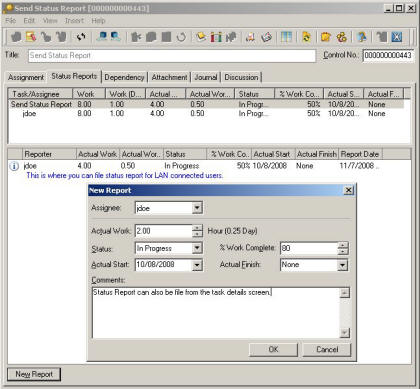
4. Repeat item 3 in Method I.