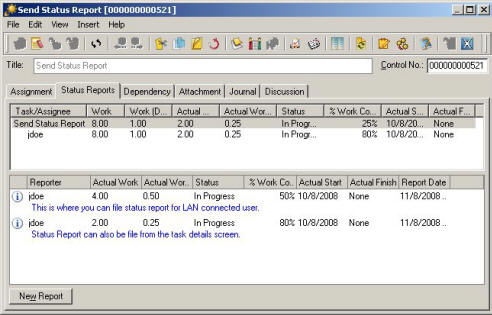
How to: Receives Status Report and Automatically Update Project Tasks
Project Manager receives Status Reports from Team Members in Outlook and Status Reports will be automatically updated project tasks.
For Project Tasks
Team Member Operation:
1. Team member files Status Reports from their Outlook tasks folder.
Project Manager Operation:
1. Project Manager clicks the Send/Receive button from Outlook. The Status Report is received from Outlook and automatically updates the status report in EasyTaskLink database.
2. To view the Status Report in a task from the task detail screen select the Status Reports tab.
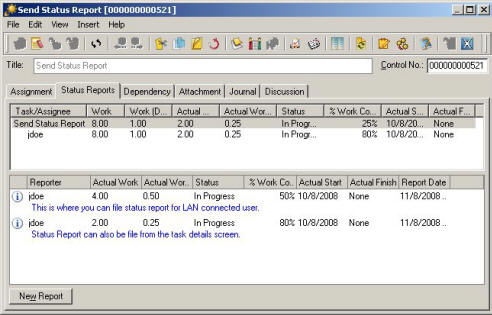
3. Status Reports will be logged in the lower section of the screen.
4. To update the Status Report statuses in the Project Center View click the Refresh...Update Tasks Summary buttons.
For Microsoft Project Plans
Team Member Operation:
1. Team member files Status Reports from their Outlook Tasks Folder.
Project Manager Operation:
1. Project Manager clicks the Send/Receive button from Outlook will update Status Report in the Project Plan.
2. When the Project Plan opens click the Status Report Queue button in the toolbars the All Status Report Queue is displayed.
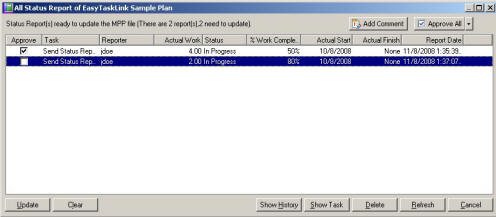
In case if the Project Manager does not approve the status report. He can uncheck the Approve checkbox next to the task then use the Add Comment button will gives him an option to add the reason why the status report will not be approved.
Project Manager can approval or disapproval all status reports by use the Approve All/Disapproval All buttons.
Click the Update button will updated the Status Reports that have not already been updated the project plan.
The Clear button will permanently delete the Status Reports from the Status Report Queue.
Show History button will shows all status reports that had been filed for this project plan.
The Show Task button will bring you to the Task Detail Screen to view the Status Report.
g. Highlight the Status Report and click the Delete button will delete the selected Status Report.
h. The Refresh button will refresh and updates the Status Report Queue.
i. The Close button will bring you back to the project plan.
3. Once the Status Reports are updated, you need to click the Sync Project button in the toolbars to update the EasyTaskLink database.