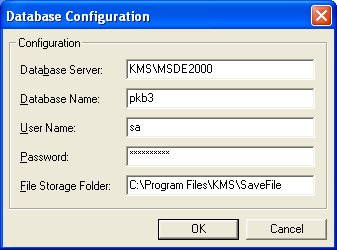
How to: Resolving “Invalid Connection String” Problem
Whenever a message Invalid Connection String is reported, this means that there is a configuration error in EasyTaskLink. This document provides information about the reasons and resolution suggestions.
When a program wishes to access a database (such as SQL Server), it needs to submit the following:
Database Server – This name identifies where the Server (machine where you have the database).
Database Name – A Database Server may have multiple applications. The program needs to identify which database it wishes to communicate.
User Name – The ID one uses as credentials. Usually sa.
Password – The password used to establish credential.
File Storage Folder – Where the documents being saved.
SQL Server must be in Mixed Mode.
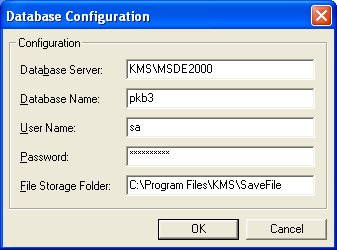
If any of the above conditions are not met, the Invalid connection string error will occur.
Check the Database Server Name. For SQL Server, this usually is the machine name and the SQL Server Instance. You may also use the Database Server’s machine TCP/IP address for this. The reason you may need to use the machine TCP/IP address is that sometimes in a VPN situation, or multiple domain situation, a symbolic Database Server Name cannot be found. The main cause of such issue may be a domain has been removed. To see if this is in fact the problem, simply go to any machine (not the Database Server), and issue a Ping axe. AXE in this case is the Database Server Name you use. If there is a reply, this means the symbolic name is valid. Otherwise, you must use TCP/IP address.
Database Name – it must be PKB2 or any name you have given during the installation of EasyTaskLink.
User ID – Defaults to sa. This is the standard system administrator for SQL Server. We do not recommend changing this. Of course, if your database administrator changed the system administrator to a different ID, you will have to make corresponding changes.
Password – This must be the password for the User ID you entered.
You must make sure that SQL Server supports Mixed Mode.
Do the following to check if these are correct settings:
From SQL Enterprise Manager, try to find the database (such as PKB2). Make sure that the Database Server Name/Database Name and sa user ID and password are correct. Either uses a correct sa user ID and password, or you must reset the password. (Warning: if you reset the password, make sure other applications are not affected.)