
How to: Restore EasyTaskLink Database from Backup
This document describes the process to Restore EasyTaskLink database from backup. We recommend a periodic backup of your EasyTaskLink database. If a restoration of earlier backup copies of EasyTaskLink database is desired you use the RESTORE EasyTaskLink function. Both backup and restoration operations use the same interface.
1. From the Start menu select All Programs…EasyTaskLink…Utility…FileService. The EasyTaskLink File Service screen is displayed.
2. When restoring EasyTaskLink database you must stop the database operations prior to restoring the database. From the Service menu select Stop.

3. From the EasyTaskLink File Service screen select the Tools and click the Restore menu. The Restore screen is displayed.

4. From the Restore screen enter the database files in the Restore Files from field, or click the drop down menu and browse for the database files that you want to restore.
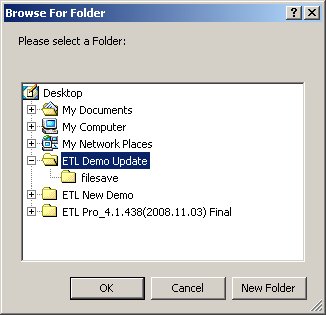
5. Click the Start button to begin the restore.
6. To view the restore history click the Backup Log button then select Backup Log. You will be able to see the history of the Restore with the date and time stamped.
7. After you have successfully restore the database. You must re-start the File Service. From the EasyTaskLink File Service screen click Service...Start.