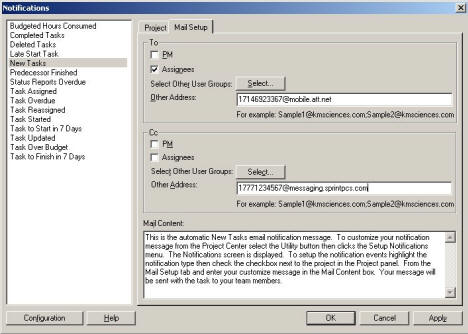
How to: Setup email Notifications to Send to a Cell Phone
In some cases, you may want to send email notifications to your cell phone. Depending on the carrier, you may have two ways to receive notifications. For cell phones that support Windows CE or Blackberry, you can use it as an email receiver to receive notifications. For cell phones that only support text messages (no email access), you may configure EasyTaskLink to send to your cell phone via Text Messages. Each provider has different ways to do it. Simply put your cell phone number plus the URL information will suffice.
Form the Project Portfolio select Utility…Setup Notifications.
In the Notification screen click the Mail Setup tab.
Check the checkbox to whom you want to receive the notifications.
In the Other Address box enter the cell phone number and the URL information that you want to receive notifications as text message.
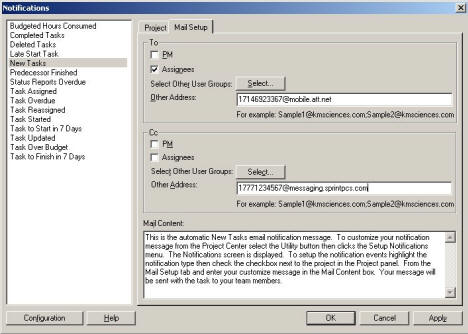
a. AT&T Wireless– 1xxxyyyyyyy@mobile.att.net
b. Cingular–1xxxyyyyyyy@mobile.mycingular.net
c. Powered – 1xxxyyyyyyy@ptel.net
d. Sprint PCS– 1xxxyyyyyyy@messaging.sprintpcs.com
e. Venison Wireless– 1xxxyyyyyyy@vtext.com
f. Voice Stream– 1xxxyyyyyyy@voicestream.net
Note: 1xxxyyyyyyy represents your cell phone number. Please contact your phone carrier for exact format of this message mapping to your cell phone.