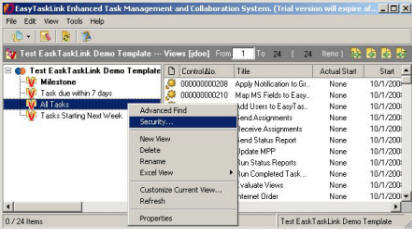
How to: Setup Views Data Security For Workgroup Edition
There is something that must be very clear when setting up security for Views. In order for a User or Group to have access to a task or document they must be allowed access in the Folder where the task or document is stored. For example Group Z has no privilege to access Folder 1. Then you can not create a Views which includes documents from Folder 1 and give Group Z privilege to these documents.
1. Highlight the Project Plan from the Project Center then select Reports…Views. The Views screen is displayed.
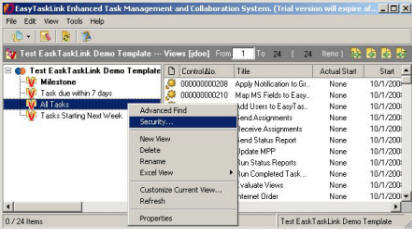
2. Right mouse click the Views folder will bring up the menu then select Security.
3. From the Privilege screen click the Add button to select the user or group then click the OK button will add the user or group.

4. To set the type of security highlight the user or group then check the checkbox next to the Privilege types.
6. To create a User Group click the New Group button and enter the new user group name and description in the Properties tab. Click the Add button and select the users to add in this group then click the OK button.
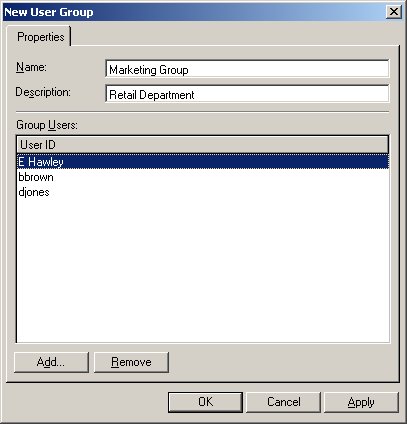
7. Click File…Exit from the Views folder screen to return to the Project Center.