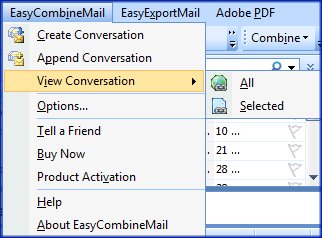
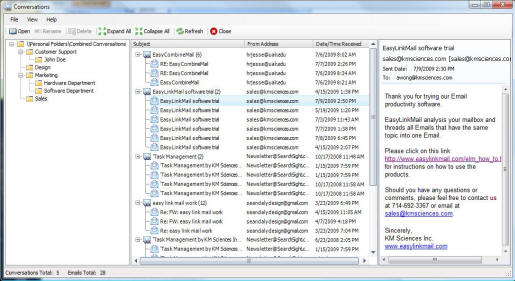
Conversations will be saved in folders when they are created.
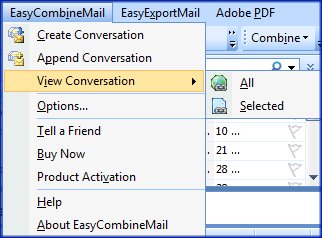
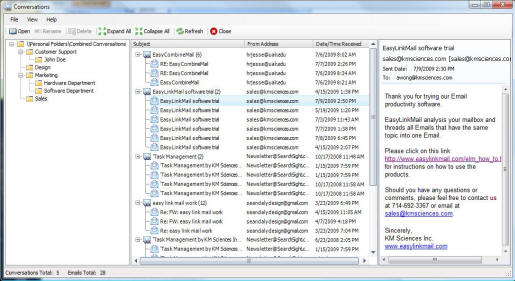
| Highlighting the conversations or related emails will open the contents. You may also use the double-click operation to open its contents. | |
| The conversations can be renamed. Once the conversation is renamed it will also be renamed in Outlook. | |
| Only conversations can be deleted. | |
| Expands all conversations and related emails. | |
| Collapses all conversations and related emails. | |
| Updates the Conversations screen. | |
| Exits the Conversations screen. |
Conversations can be viewed from Outlook Mail Folders. If you wish to see the related emails, from the toolbar click EasyCombineMail...View
Conversation...All.
