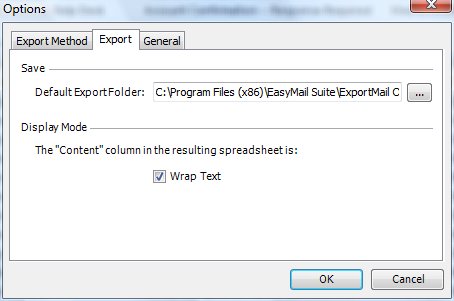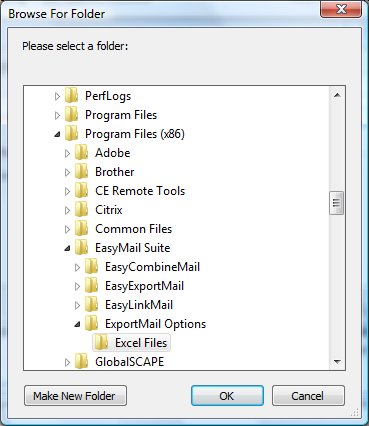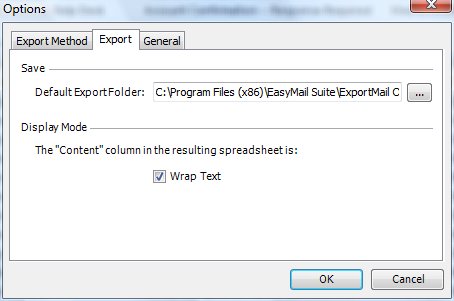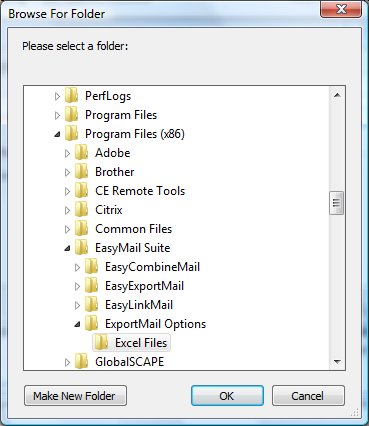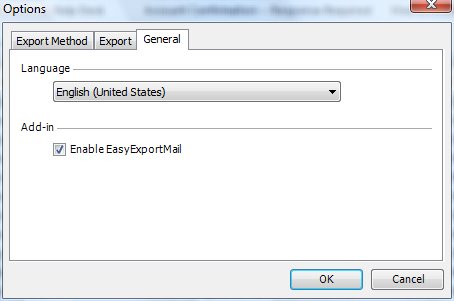EasyExportMail Options
Export Method

- Setup the format for exporting emails: In Outlook, from the EasyExportMail menu select Options. In the Export Method tab choose one of the following export options:
- Export one Email per row in one Worksheet - Exports selected emails to one row per email in one Excel Worksheet.
- Export Conversation to Excel in one Worksheet - Exports selected email conversations by date order into one Excel Worksheet.
- Export to one Excel Worksheet per topic found - Exports selected emails to one Workbook. Each topic is on separate Worksheets.
- Export to one Excel Workbook per topic found - Exports selected emails to multiple Workbooks. Each topic is on separate Workbooks.
- Display original Email in HTML format and download attachments - Select this option to view the original email in browser and access the attachments in Excel.
- Display recent conversation first - Use this option to display the oldest or newest conversation first.
- There are two file types that you can export your emails to:
- Excel Workbook (.xls) - If you use Excel exclusively, then you should keep this file type. This format is compatible with all versions of Excel.
- CSV (Comma delimited) (.csv) - You should use this file type if you wish to access the export file in other software such as Microsoft Access or Microsoft Word.
- Open Excel after export - After exporting emails, the Excel file will open and you will be prompted to save. Normally, you should leave this unchecked if you want to export to a .CSV file.
- Don't show this again - checkbox will keep your current settings as the default.
Export
From the Export tab, you can either create a folder in any directory you want to save the Excel export files in or accept the default.
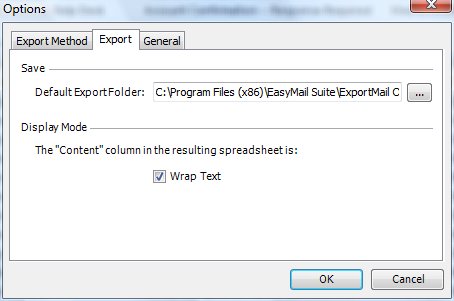
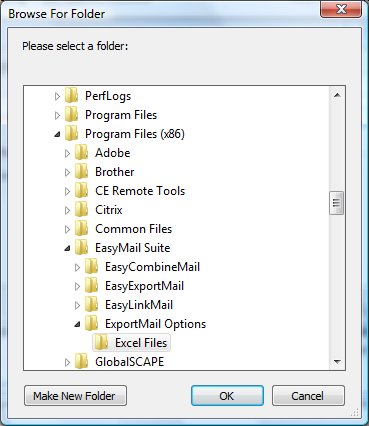
General Tab
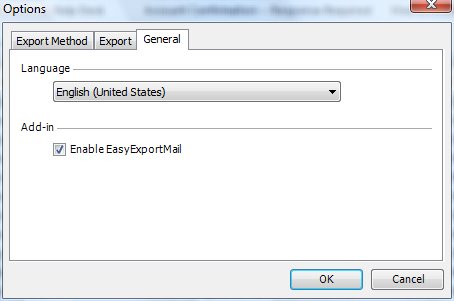
- The General tab allows you to set the Language that is supported by EasyExportMail.
- Uncheck Enable EasyExportMail if you need to disable EasyExportMail.
To re-enable EasyExportMail, click Start, then select All Programs...EncoreSuite...EasyExportMail...Options. Check Enable EasyExportMail from the General tab. Restart Outlook after the change.
Close page