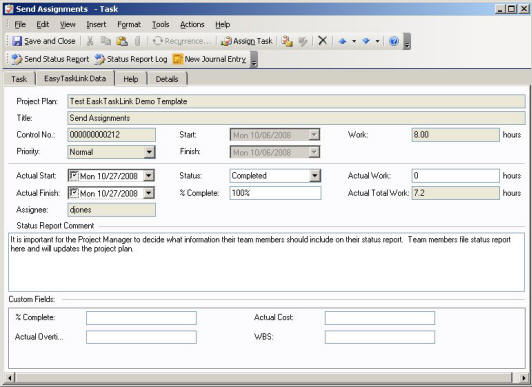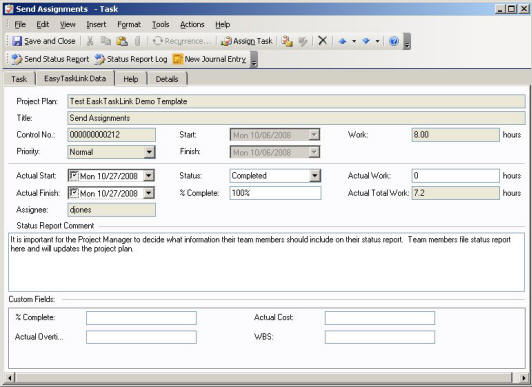
Team Member filing Status Reports to Project Manager from Outlook and update the EasyTaskLink database.
1. From the Outlook Tasks Folder click on the task that you would like to file the Status Report.
2. From the EasyTaskLink Data tab. Team Members report the status by updating the Actual Start Date, Actual Finish Date, % Complete (Note: % Complete is the cumulative total of % Complete not the % Complete of the reporting period.) and Actual Work Hours. (If you attempt to update MPP plans, you only need to enter % Complete or Actual Work Hour. Microsoft Project does the calculation and attempts to balance these two values. For Non-MPP Tasks, EasyTaskLink updates all values without any balancing.)
3. File the Status Report Comments in the Status Report Comment box.
4. There are times you need to file multiple Status Reports for the task. To view the Status Report history click the Status Report Log button. The history of the Status Report is displayed.
5. Team Members can add Task Journal to the task by clicking the New Journal Entry button. The Journal description will be logged with the "user name, date and time" in the database.
6. The Custom Fields in the bottom of the EasyTaskLink Data tab are the User Extension Fields in EasyTaskLink. These will be automatically filled in when the task is being deployed to Team Members. Team Members can make changes to these fields and the changed data will automatically update the EasyTaskLink task database when a status report is being filed.
7. Click the EasyTaskLink Send Status Report button in the toolbars. The task will be saved and update the status in the Outlook Tasks Folder. The Status Report will also be sent through email to the Project Manager and automatically update his/her Project Plan in EasyTaskLink database.
Note: The Send Status Report button from the Actions drop down menu in the Toolbars is reserve for Microsoft Outlook Task only and is not for EasyTaskLink. This button will send an email to the Project Manager to tell them the status and will not be updating the task status in the EasyTaskLink database.