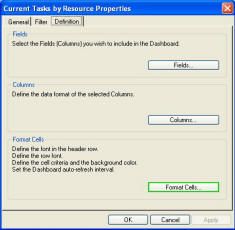
To setup Dashboard Definition Format Cells Settings from the Project Center click Reports...Dashboard select the New or Modify button from the Definition tab and select the Format Cells button.
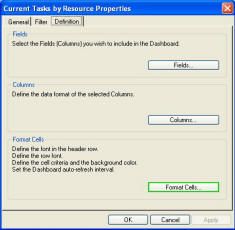
For details on how to use the Fields, Columns and Format Cells buttons for Dashboard Definition please see the Customize Current View section.
Within Other Settings the user can:
· Format both the Column and Row Fonts as they will appear in Excel.
· Set the interval for the Dashboard refresh feature.
· When it is desired to keep a close eye on changing information the dashboard can be set to refresh at a chosen interval.
· Set the Criteria for highlighting cells with color.
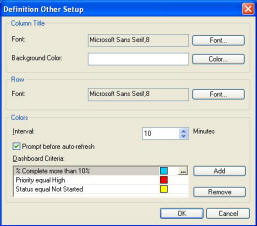
To add a new criteria select Add and the following screen will open.
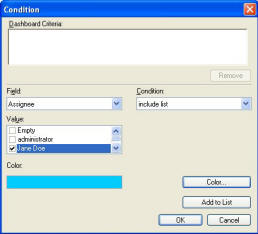
Select a Field and corresponding Conditions and Values will appear. Select the desired condition under which you would like to highlight the cell. Fore instance: If the Due date is within the next 10 days you want to highlight it so that you are aware of the up coming due dates.
Field = Due Date
Condition = Today + N
Value = 10
Next, select the color with which to highlight the cells which meet the above criteria. Click the Add to List button and then OK. You may select multiple criteria and the cell must meet all criteria to be highlighted.
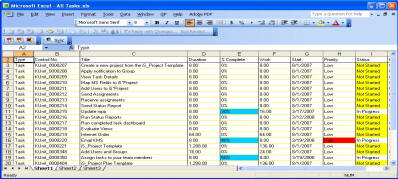
When setting up Dashboard Template you also need to define your setting in the General, Filter tabs, Fields, Columns and Format Cells in the Definition tab.