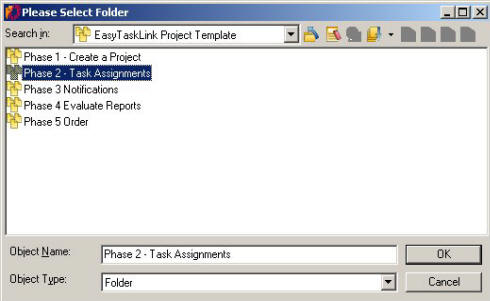
Once the Dashboard has created. You can access the Dashboard Task Operations right mouse click on the Dashboard will bring up the menu.
Add Task – Position your cursor then right mouse click and bring up the menu and select Add Task will let you select the Folder where to add the new task then click the OK button.
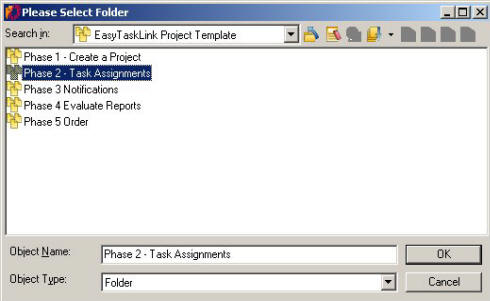
The New Task screen is displayed. Give the new task a name then click the File...Save And Close buttons this task will be added to the Dashboard and the database.
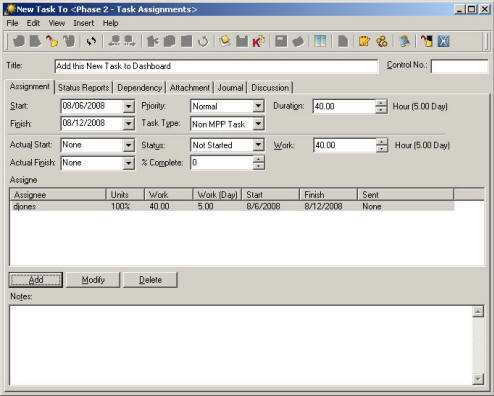
Remove Task – To remove the task from the Excel Views and also in the EasyTaskLink database. Once the task is remove it can not be able to recover.
Refresh – Refresh the data from the database to Excel Views.
Start Auto Refresh - The data from the database will be automatically update in the Excel Views. Auto Refresh will reset when exiting Excel. To set the Auto Refresh use the Dashboard View Operations.
Update Current Row – Data Changes in the Excel Views will be updated in the database for the highlighted row.
Update All Changed Rows – All data that were modified in the Excel Views will be updated in the database.
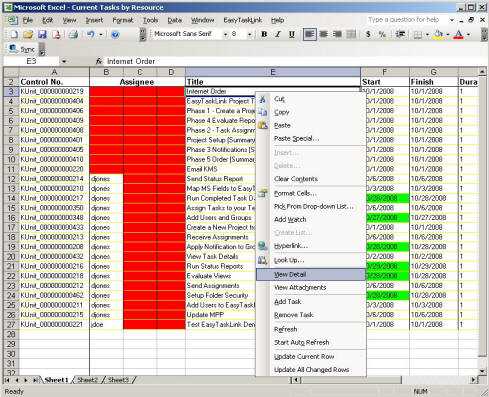
To learn more on other Dashboard options use Dashboard View Attributes.