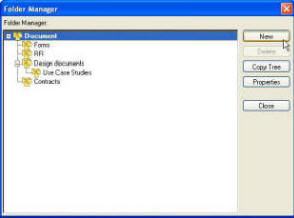
How to: Building the Document Library Folder Structure
This document describes the process to build the folder structure for the Document Library in the database. Document Library is a place where you can store the related documents to the projects. The Project Manager creates a Document Library structure in a tree format that associates with the project. Once the Document Library structures are setup users can share these documents in Outlook.
This is a great time saving if you have similar projects you can copy these Document Library Structures to the other project plan by using the Copy Tree button.
1. From the Project Center highlight a project that you want to create the Document Library.
2. Click the Utility...Setup Document Library buttons.
3. Highlight the root Folder then click the New button. The New Folder screen is displayed.
4. From General tab give the Document Folder a name then click New will allow you to add another folder in the same level and click OK…Close will return to the Project Center.
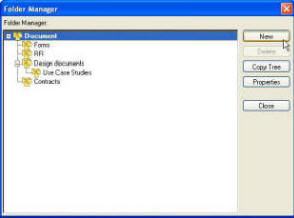
5. To create a Sub-Folders highlight the Folder and repeat Step 2 and 4.
1. From the Project Center click the Project button then select Documents.
2. From the Document Library screen right mouse click the Document Folder and select New…Folder.
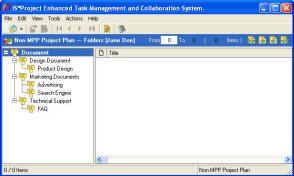
3. Return to Step 4 in the Method I.