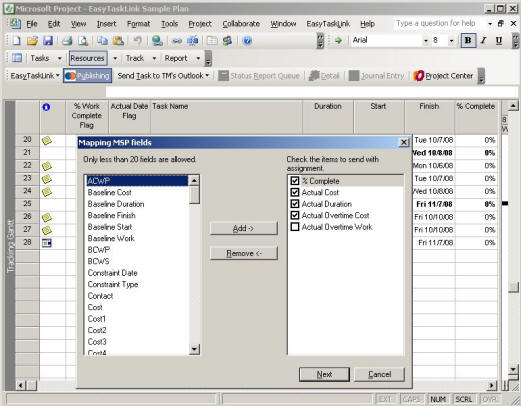
How to: Publish MPP from Microsoft Project into EasyTaskLink Database
In order for EasyTaskLink to send assignments out to the team member; your Microsoft Project Plan must be published into EasyTaskLink Database.
1. The Project Manager creates a new project plan from Microsoft Project as they presently do.
2. Project Manager publishes their project plan into EasyTaskLink by using the Publish Project button from the toolbars.
3. From the Mapping MSP Fields screen Project Manager is allowed to map up to 20 Microsoft Project Column Fields in EasyTaskLink. These fields will be carried with the project tasks that are assigned to all team members within the project plan. Checked the check box next to the MSP fields will be sent with the task assignment. Click the Next button when done.
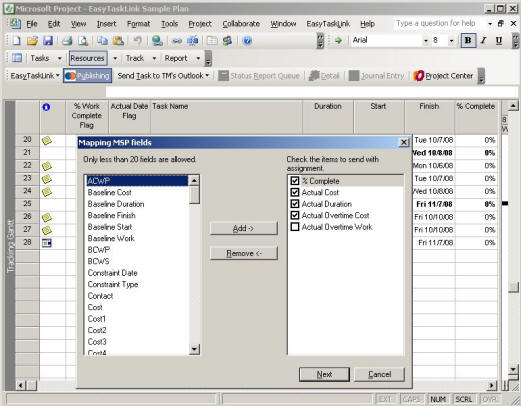
4. From the Resource Mapping screen enter email address for the resources which will be receiving task assignments in Outlook then click the OK button.
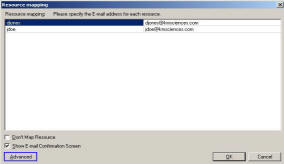
5. Click the Project Center icon from Microsoft Project toolbars you will see the MPP file that you just publish will be listing in the Project Center.
1. From the Project Center click the Project button then select Create Project…Open MPP to Publish.
2. Select the Project Plan from the desired drive to open the MPP file. Once selected, EasyTaskLink automatically opens the project plan using Microsoft Project.
3. Return to Step 2 in the Method I.