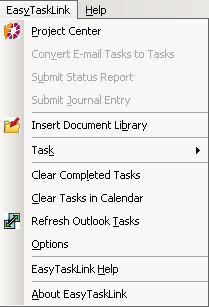Within Microsoft Outlook there is a menu labeled EasyTaskLink and EasyTaskLink Toolbar. For example, functions for the Document Library can be access from a drop-down menu.
Outlook Toolbars
![]()
Use the toolbar to access the following functions:
1. Project Center - Easy access to Project Center.
2. Refresh Outlook Tasks - Refresh the Tasks folder and in Calendar.
3. Icons
i. Detail - Access the tasks detail for the highlighted task.
ii. Show Status Report - View Status Report in task detail.
iii. Journal Entry - Insert a Journal or comment for the highlighted task.
Outlook EasyTaskLink Drop Down Menu
Project Center - Easy access to Project Center.
Convert E-mail Tasks to Tasks - When you see the Convert E-mail Tasks to Tasks in your Inbox this mean the automatic submit task to your Outlook Tasks folder failed. Select the task then click this menu and manually move the task to your Tasks folder.
Submit Status Report - When you see the status report in your Inbox this mean the automatic submit Status Report failed. Select the Status Report then click this menu will manually update the Status Report.
Submit Journal Entry - When you see the Journal Entry in your Inbox this mean the automatic submit Journal Entry failed. Select the Journal Entry then click this menu will manually update the Journal Entry.
Insert Document Library/Update Document Library - Insert a Project Document Library into Outlook, or update if the existing library is highlighted.
Task
i. Detail - Access the tasks detail for the highlighted task.
ii. Status Report - View Status Report in task detail.
iii. Journal Entry - Insert a Journal or comment for the highlighted task.
7. Clear Completed Tasks - To clear the completed tasks in Outlook Tasks Folder.
8. Clear Tasks in Calendar - To clear EasyTaskLink tasks in Outlook Calendar.
9. Refresh Outlook Tasks - Refresh Outlook Tasks folder and Tasks in Calendar.
10. Options - Check the appropriate checkbox to includes the tasks in the Outlook Tasks Calendar. You may setup the time to remind you when the status report need to be file.

11. EasyTaskLink Help - View EasyTaskLink Help in KM Sciences website.
12. About EasyTaskLink - Display the EasyTaskLink Version and Copyright information.