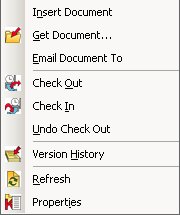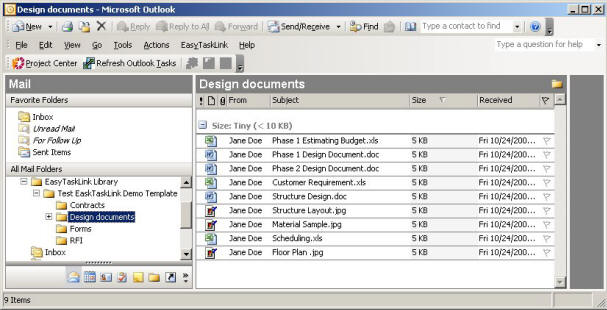
View the EasyTaskLink Document Library directly from within Outlook for easy access to project files. To use this function, expand the folder tree called EasyTaskLink Document Library in the folder list.
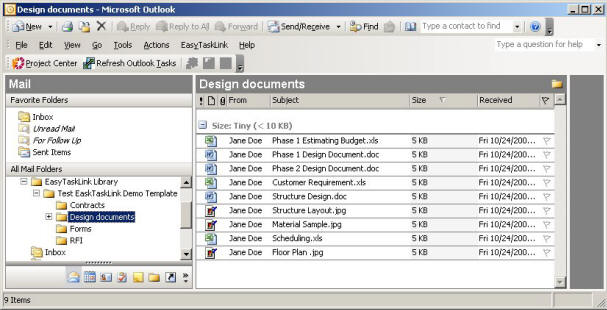
To add a new project to the document library highlight the EasyTaskLink Document Library folder and from the EasyTaskLink drop down menu select the Insert Document Library menu.
A screen will appear which allows you to select which projectís Document Library to insert.
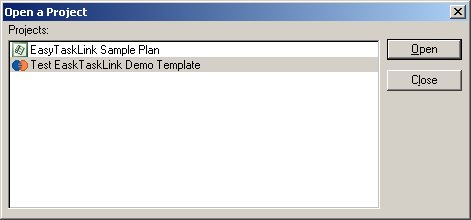
Each time a new project is added to the system you must follow this procedure to view the new project document library in Outlook. New folders can not be added directly in Outlook. Your must use Project Center Interface to add new folders. For instructions on creating a folder structure for documents see Library Maintenance.
As members of your team add documents to the library they will not automatically appear in your Outlook folders, you must sync the Outlook folders with EasyTaskLink. Highlight the folder you would like to update and click Update Document Library on the toolbar, this will update any subfolders as well.
For further information on Document Library see Project Document Library.
If you wish to Add/Check-Out/Check-In a document from Outlook, simply point at the folder, right mouse click (to show the drop down menu below) to select from the menu.
Document Library drop down menu below:
Insert Document - Insert the document to the Document Library.
Get Document - Download a document and send it to outside of your team of other reason.
Email Document To - Highlight the document in the Document Library and email it to anyone.
Check Out - Check Out the document for modification.
Check In - Check In the document back to the database after review or modify.
Undo Check Out - The changes in the document will not be saved when you use the Undo Check Out function prior to Checking In first.
Version History - Access all Version History of the highlighted document.
Refresh - You may not need to use this button, in some case you may need to refresh your data.
Properties - Keep the document properties for the highlighted document.