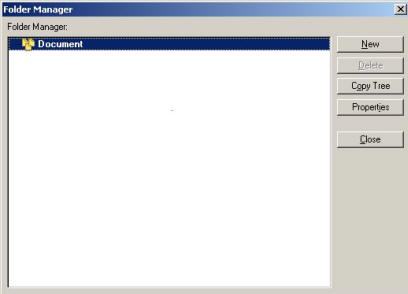
The Project Document Library folders must be created and maintained by the Project Manager. Highlight a project from the Project Center, click the Utility button and select Setup Document Library.
The Folder Manager screen appears. From this screen: add or delete folders, copy an existing library structure from another project or view the properties for a folder.
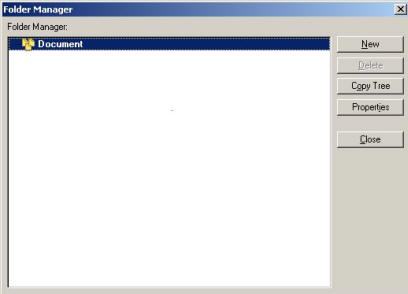
New – Add a new document library folder by clicking New, enter the folder name on the folder property screen and click OK. To add addition folders click the New button instead of OK. To build a folder structures highlight the parent folder and click New to add sub folders.
Delete – Delete the highlighted folder. If the folder is a parent folder all sub folders will be deleted.
Copy Tree - Once a good Document Library structure has been created it is possible to copy the structure to new projects. Highlight the Project Plan that you want to copy the Document Library structure from the Project Center. Click the Utility button then select Setup Document Library. Select Copy Tree from the Folder Manager screen and the following screen will appear.
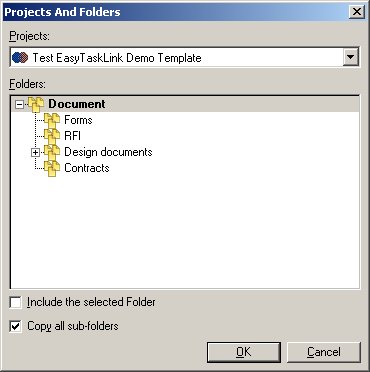
From the Projects drop down menu select the Project Plan you would like to copy the Document Library structure from. Un-check the Include the selected folder if the do not want to includes the root folder in the tree. Check the Copy all sub-folders if you wish to included all sub-folders in the tree and click the OK button to set you selection.
Properties – View the folders property sheet. To change the name of the folder type and click OK.