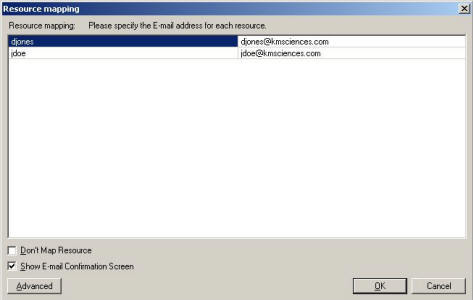
The Resource Mapping screen comes up when you first Publish the project plan. You may also map resources later form the EasyTaskLink menu then select Administration…Resource Mapping.
Insert the email addresses to match the Microsoft Project Resources.
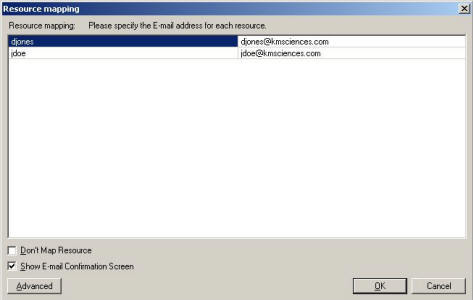
To use the Resource Mapping Advanced feature click the Advanced button from the screen above. The following screen is displayed.
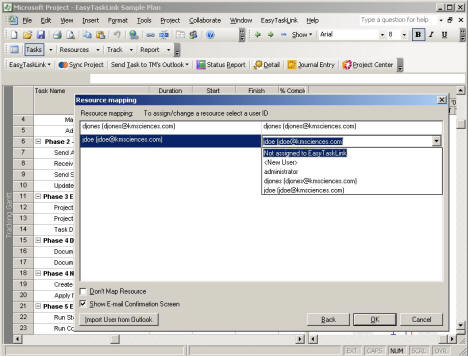
Mapping is used to be sure that the user assigned to the task in Microsoft Project corresponds to is the same user assigned to the task in EasyTaskLink. This is important to insure that the person assigned to the task receives their task assignments and notifications. If they receive their tasks they can ultimately file status reports which will automatically update the project plan. EasyTaskLink Professional Edition’s Team Members use Outlook to file status report while Workgroup’s team members use Project Center or Outlook to file status report.
The system automatically matches Microsoft Project Resources with resources already in EasyTaskLink. When the Mapping Resource Screen is displayed. the left hand column contains the Microsoft Project resource name and the right hand column contains the matching EasyTaskLink team member name. If no user match was found the field will display Select a User ID. This screen provides an opportunity for the Project Manager to match the resource name which came from your project plan with an EasyTaskLink team member. This is accomplished by using the drop down menu. If the resource is not part of your project team Not assigned to EasyTaskLink is the appropriate setting.
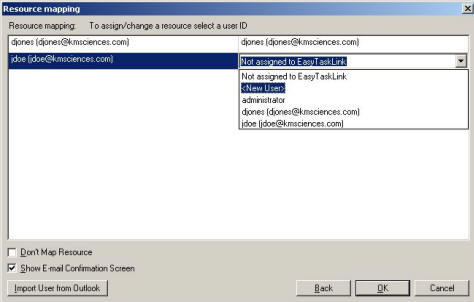
Ideally new users are added to the system through the Users and Groups screen from the Project Center. If however, you are caught in the middle of mapping and discover a user has not yet been added select <New User> and you may enter the new user’s information.