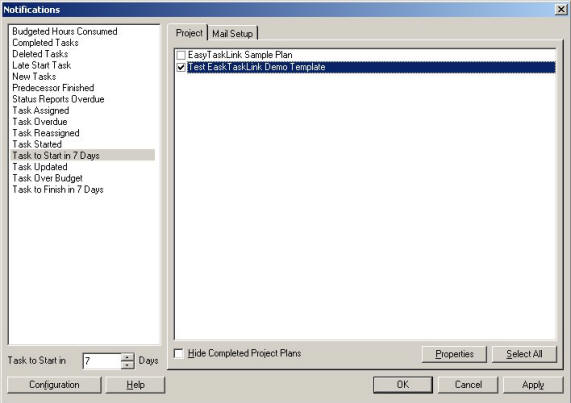
The set of Notification rules apply to the entire system across projects. From the Project Center begin by clicking the Utility button and then select Setup Notifications. Highlight one of the Notifications type and then click the check-box next to the Projects which should receive this notification.
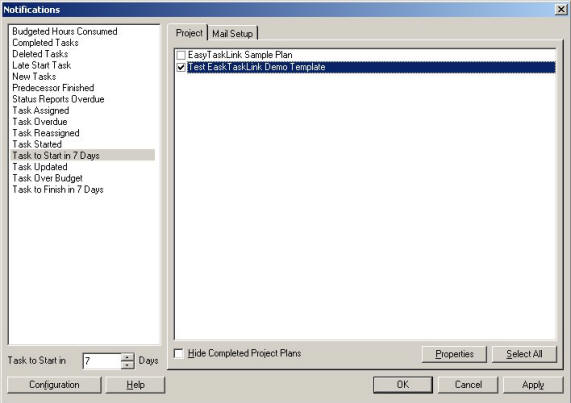
When setting up a notification requiring number of days, a selection field will appear at the bottom of the notification screen. Each Notification is allowed only one number selection for all projects. The number may be changed at any time.
To identify who should receive the highlighted notification click the Mail Setup tab.
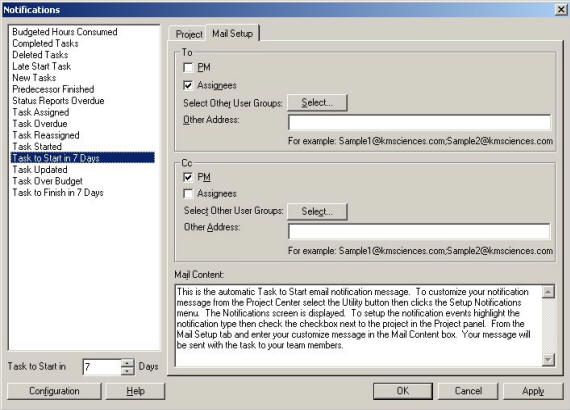
There is a selection for To, which defines who will receive the e-mail notification. There is also a selection for, Cc, for who will receive a copy of the notification. Possible addressees are:
Project Manager – YOU!
Assignee – the team member assigned to the task.
Select... – select a predefined user group of people to send the notification to. See the section on Groups for defining.
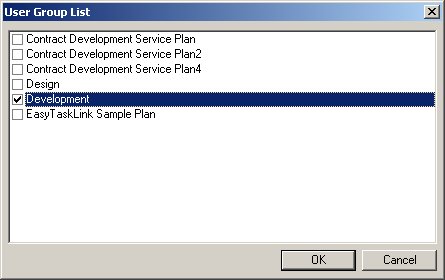
Other Address – enter an email address to send the notification to.
Finally, you may define the Mail Content that will appear on the email.
Here is a sample email sent by the system:
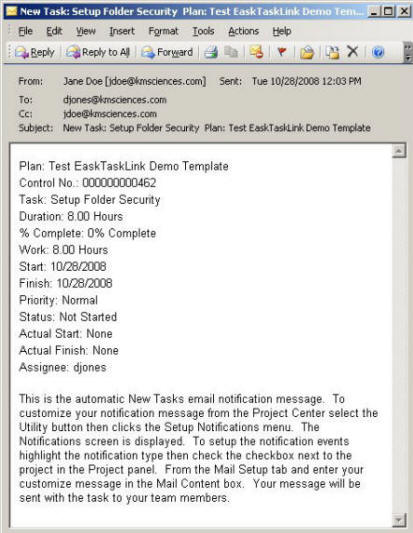
The email is addressed from the Project Manger, to the assignee with a Cc to the project manager. The Subject of the email is Notification_New Task so that the recipient knows that this is an automatic Notification regarding a new task. The body of the email gives the name of the new task the project name. The body also includes the Mail Content which was included in the Notification setup.