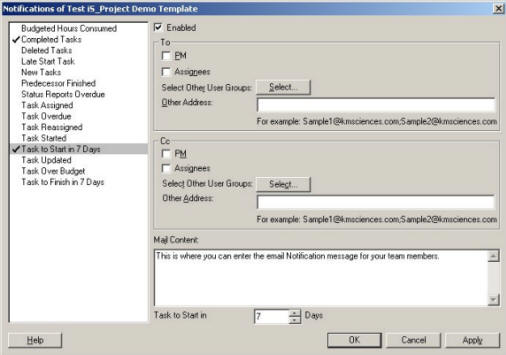
Notification is set by project in Workgroup Edition. Each project has its own set of Notification rules. From the Project Center begin by highlighting a project, click the Project button and then select Notifications. Highlight one of the Notification Types and then click the Enable check-box to activate the notification.
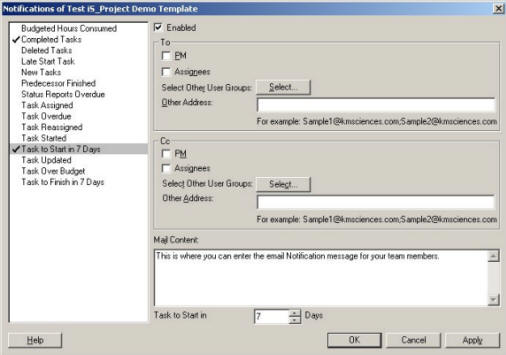
When setting up Tasks to Start in n days and Tasks to Finish in n days notifications a selection field will appear at the bottom of the notification screen to assign the number of days. Each Notification is allowed only one number selection for all projects. The number may be changed at any time.
There is a selection for To, which defines who will receive the e-mail notification. There is also a selection for, Cc, for who will receive a copy of the notification. Possible addressees are:
PM the owner of the project.
Assignees the team member assigned to the task.
Select Other User Groups select a predefined group of people to send the notification to. See the section on Groups for defining. Click the Select button next to Select Other User Groups. Select the Groups you wish to include in this notification.
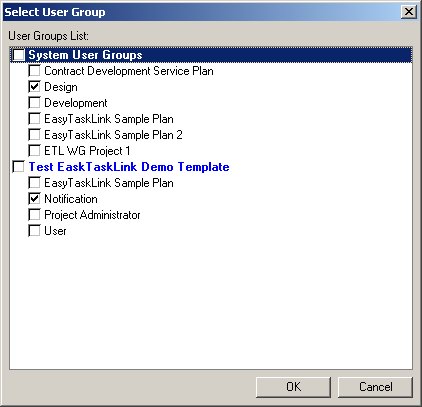
Other Address enter an e-mail address to send the notification to.
Mail Content you may define the content that will appear on the e-mail.
Here you see a sample email Notification on New Task sent by the system.
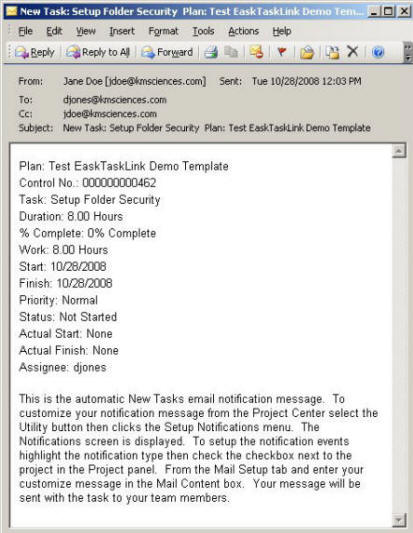
The email is addressed from the Project Manger, to the assignee with a Cc to the project manager. The Subject of the email is Notification_New Task so that the recipient knows that this is an automatic Notification regarding a new task. The body of the email gives the name of the new task the project name. The body also includes the Mail Content which was included in the Notification setup.