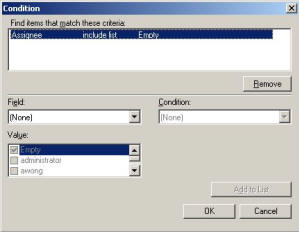From Project Center select Reports...Views highlight the root folder from the Views screen then select File...New View then click the Filter tab. (or right mouse click on the Views folder then click Properties will bring up the panel.) A Filter defines the set of Tasks that are to be included in a Views. In its simplest form if it is empty, we call this a NULL Filter. A NULL Filter means there are no Tasks being selected. If no filter is applied to the View Tasks must be selected by way of specific selection.

To add a filter check the Enable Filter box at the top of the screen on the Filter Tab.
To also include Tasks from subfolders the Search Child Folder check box may be selected. If creating a view including Document folders you must check the Search in Files checkbox to include documents.
Select the Search Range button, this allows selection of the Folder(s) from which Tasks will be linked. Select the folders by highlighting and click the Add button. Click OK when the selection is complete.
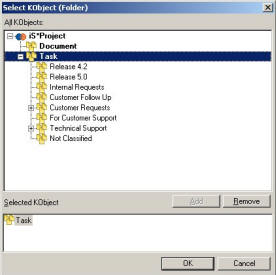
To further reduce the amount of data, selection criteria may be specified. To add new criteria press Add. The following screen is displayed. A Field to filter on may be selected from the drop down menu. The list of fields will vary because they are dependent on the Folders defined in the search range.
The Condition and Value drop down menus are dependent on the Field selected. Then click the Add to List button. You may add as many filters as you want. Click the OK button when you complete this process.