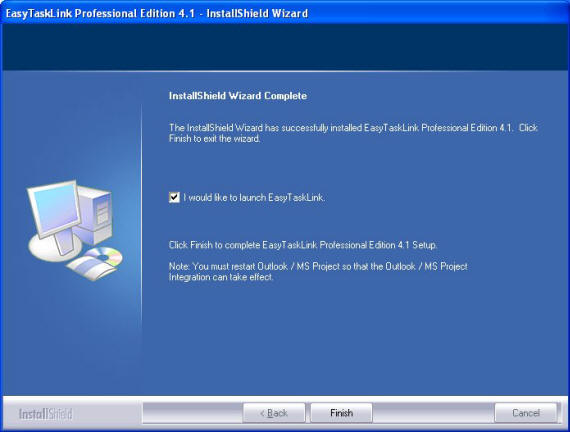The following shows a series of screenshots from a typical install session for your reference.
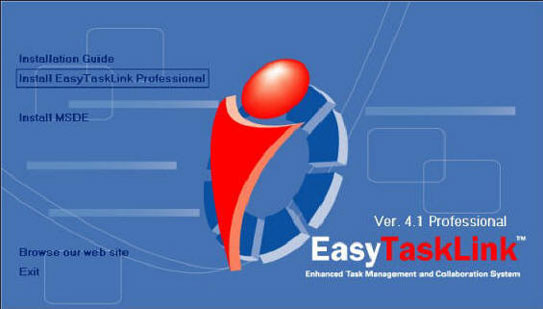
Welcome - Click Next to continue.
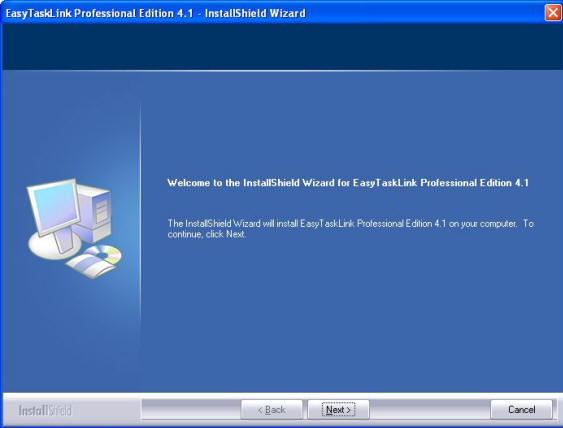
Licensing Agreement - Please read the Licensing Agreement carefully and be sure you accept it before proceeding to the next screen.

Customer Information - The installation process “auto-fills” the User Name and Company Name. Such information is acquired from your computer set up. You may change it to the name you desire.
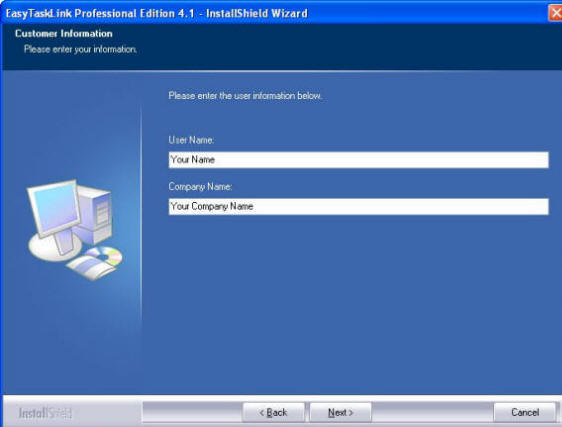
Choose Destination Location - The location of the software is usually the default directory. Unless you wish to alter this location, click Next.
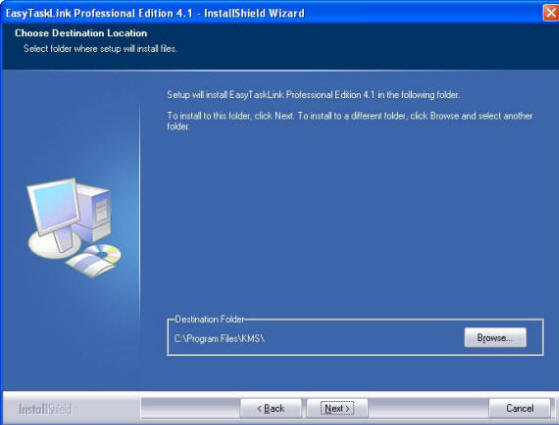
The screen shown in the next step will not be displayed if you choose Browse.
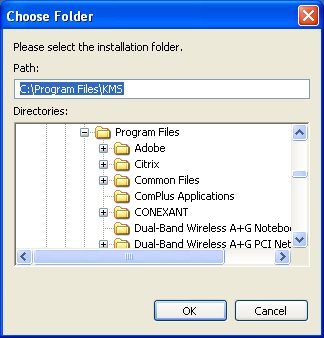
The location of the software is only meaningful to the Windows Operating System. We recommend keeping the software in the default location.
Setup Status - The progress bar tracks the installation of the program components.
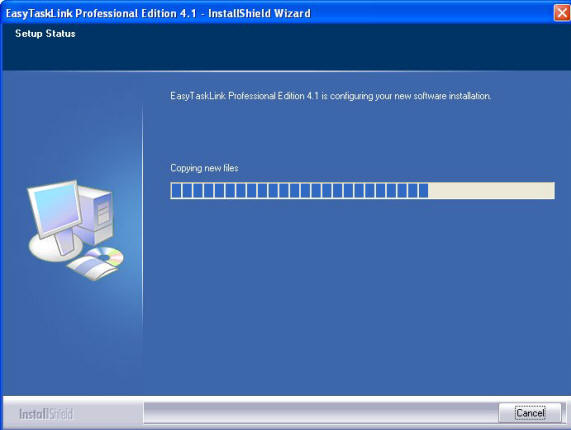
Create EasyTaskLink Database - This step creates the EasyTaskLink database in the selected server.
For MSDE Users: Accept the default and click Next to continue.
For SQL Server Express Users: If the drop down list has more than one entry, this means that your system already has other instances of SQL Server Express or SQL Server 2000 installed. Enter the user name as "sa" and a "Password". You have to obtain the password from your database administrator or from Install EasyTaskLink Database.
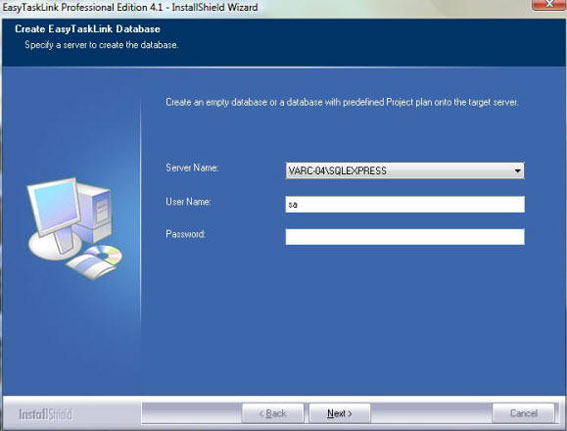
Create Database
- Use the current database - If you had a previous installation of EasyTaskLink you may want to upgrade your database. In this case check this radio button and use the drop down menu to select the most current database.
- Use the demo database – Select this if you are evaluating the system.
- Create a new database – Select this if you want to start with an empty database.
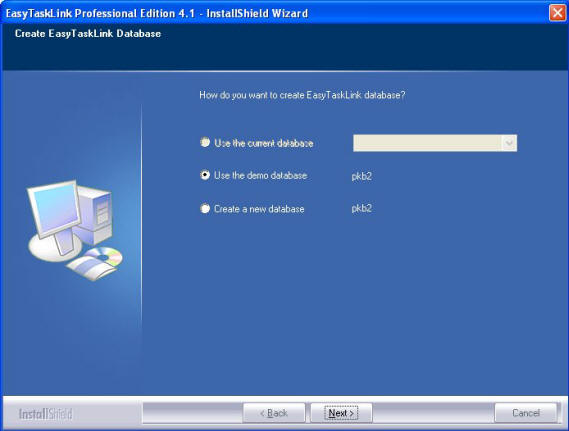
Setup Type, Addins - In most cases you will want to select to install all add-in components.
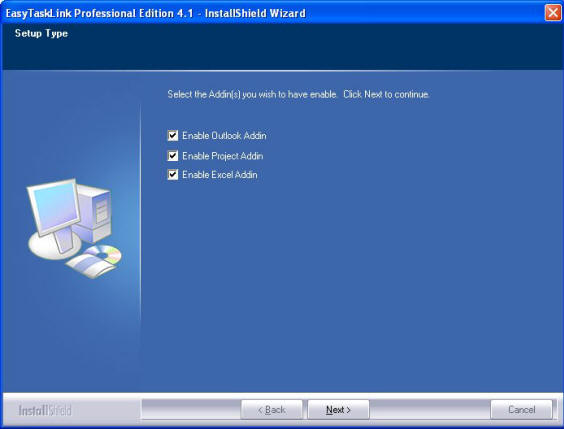
Setup Type, Shortcuts – Select this option to create a Project Center shortcut on your desktop.
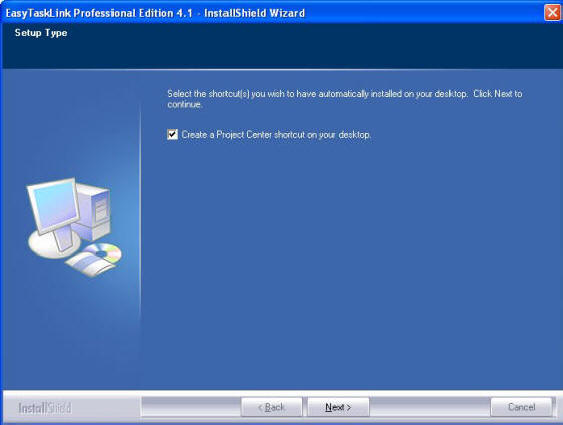
Complete – You have completed the installation process for EasyTaskLink Professional Edition. Check the “I would like to launch EasyTaskLink” checkbox to start EasyTaskLink.