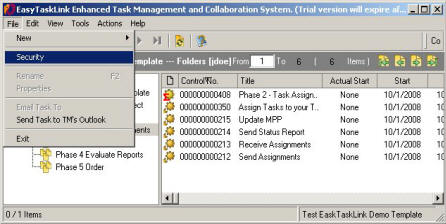
Only project owner can setup Security. To add security to a Folder first highlight the Folder, then from the File menu select Security.
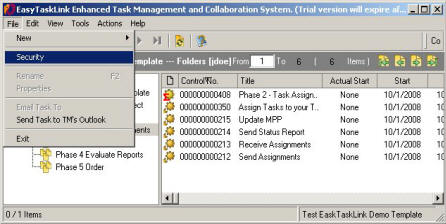
You may change the security of one of the standard Groups or add a new Group by clicking the New Group button.
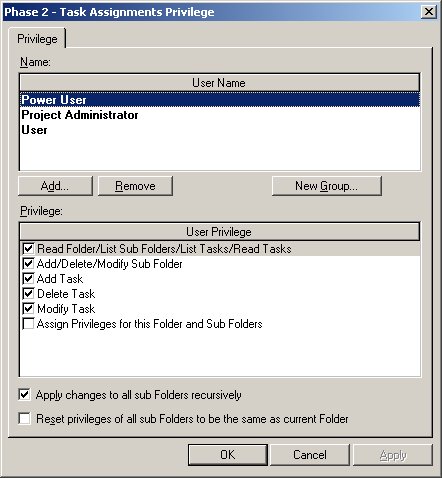
On the New User Group screen give the new Group a name and description. Now add users to your new group by pressing the Add button. Highlight one user or several users and click OK. Click OK on the New User Group screen to accept the new Group.

Once the Group is created click the Add button and select the new group to be included in the Request Privilege screen. To set the user privilege check the boxes next to the security desired for this Group and this Privilege.
§ Read Folders/Read Tasks – The user is given the privilege to view the folder and to read the task detail.
§ Add/Delete/Modify Sub Folders – Allows the user to add and delete folders.
§ Add Tasks – Add tasks/documents to the folder.
§ Modify Task – Make modifications to tasks/documents within this folder.
§ Assign Privilege to this Folder and Sub Folder – This allows the user to add other users or groups to view this folder.
Check the check-boxes at the bottom of the screen if they are relevant to you. To Apply changes to all sub Folder recursively. This means any changes are added to all child folders. To make the sub folder security identical to the current folder click the Reset User Privilege of all sub Folders to be the same as current Folder checkbox.