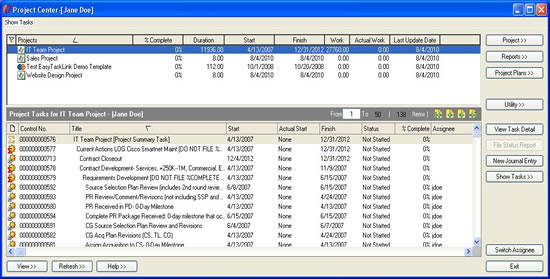
How to: Using the Project Center Buttons in EasyTaskLink
This document gives you a brief description on how to use the buttons in the Project Center. The Project Center interface offers a single access point to view project performance summaries for all projects with easy drill down to extensive task details.
From the Start menu select All Programs…EasyTaskLink…Project Center. The Project Center is opened.
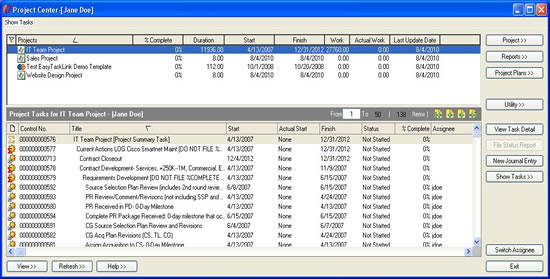
Project Task Management
Project
Tasks displays the project view which includes the project structure and all tasks for the highlighted project. This is also where you build the project structure and add tasks to EasyTaskLink.
Open will open MPP file.
New Project Plan will let you create a new Project Plan.
New From Current Project Plan will let you copy from a current project plan structure into a new Project Plan. This is similar to the “project template” concept.
Open MPP to Publish will let you open a Microsoft Project Plan from the select disk drive to publish into EasyTaskLink database.
Import Multiple MPPs facilitates the publishing of multiple Microsoft Project Plans into the EasyTaskLink database.
Delete Project will let the project owner to delete the project plan from the EasyTaskLink Database. Once the project is deleted it is permanent and can not be recovered.
Documents takes you to the Document Library where you can keep the general project related documents.
Send Project to TM's Outlook will let the Project Manager send the task assignments of the highlighted Project Plan to the Assignees.
Properties displays the project description and creation date. Change the project name or description here, non-MPP project only. On the Notification tab make changes to the Notifications selected.
Reports
Dashboard will let you create a Dashboard containing filtered data and highlighted fields base on user defined criteria in an Excel spreadsheet.
Export Summary to Excel will export Project Summary shown in the Project Center to Excel.
Status Report will create a report for all Status Reports filed by task or by assignee.
Status Summary Report will create a Status Summary Report showing the tasks statuses.
Overdue Status Report will create a report of all tasks where no status report has been filed for the status period.
Views provides you a filtered view of task data within the Project.
Milestones for Microsoft Project Plans, this function shows the milestone (as defined in Microsoft Project) and the tasks leading to this milestone.
Utilities
User and Groups allow you to add and delete users and assign users to a group.
Setup Document Library allow you to build a Document Library Structure. Once the structure is set it can be copied and used in the other projects. This structure is in a tree format for better organization.
Setup Notifications allow you to setup your email notifications.
Setup Status Reports will let you setup the day and time Status Reports should be filed.
Task Field Assignment allow you to select the User Extension Fields that you want to carry in EasyTaskLink and those to send to your team member via Microsoft Outlook Tasks.
Task Operations
View Task Detail provides direct access to the task details for the highlighted task.
File Status Report will let you file a detailed Status Report for the highlighted task.
New Journal Entry provides space for Journal entry which is filed and log with date and time stamps.
Show Tasks
All My Tasks will display all tasks that assigned the selected user.
My Project Tasks will display all tasks for the selected project that assigned to the selected user.
Project Tasks will display all tasks for the selected project.
Switch Assignee allows Project Manager to view his/her team member’s assignments.
Project Center Views
View
Standard will display only the project name in the Project Center View.
Summary will display the standard project summary fields in the Project Center.
Custom will display the custom view, user customized in the Project Center.
Customize will let you customize the Project Center display columns, the task columns and the document columns.
Refresh
Refresh will update the Microsoft Project Plan in the Project Center from the database.
Update Tasks Summary for Project Tasks, the summary statistics in the Project Center view will not be updated until you select this button.
Help
Contents is used to select the online help.
About EasyTaskLink provides information about the Edition and Version of EasyTaskLink which is running.
Exit to exit the Project Center.